Frequently Asked Questions
Digital Subscriptions
Answers to common questions about our digital subscriptions & editions is below. If you need additional information, please email us at contactus@bloombergsupport.com or call our customer support center at 833-850-4950.
Subscriptions to digital editions can be purchased on the Kindle via Amazon.com, and on Nook from Barnes & Noble.
General Information
Digital edition subscriptions purchased through Amazon or Barnes and Noble will be automatically renewed until auto renewal is turned off and you will be billed at the beginning of each subscription period.
Digital edition subscriptions purchased through Amazon and Barnes & Noble do not offer a prorated refund.
Bloomberg Businessweek digital editions are available for Kindle Fire and NOOK. Emagazine also has digital editions that can be viewed on your desktop, Android devices, and iPad/iPhone.
eMagazines
eMagazines is a digital distribution and magazine reading platform. eMagazines works with Businessweek to deliver the digital version of the magazine to those subscribers that have requested digital delivery. You can think of them as a post office that delivers a digital product each Thursday night via an Issue Notification email on those weeks that a new issue published.
Digital magazine customers will receive an email each Thursday night (assuming an issue is published), that contains a link to the PDF of latest issue. No apps to download.
Services like Gmail, Outlook.com and Yahoo! Mail block email to protect you from unwanted or malicious email including phishing, scams and spam. In this case, they are mistaking email that you want for email that you don't want.
For instructions how to whitelist eMagazines follow these steps.
For instructions how to whitelist eMagazines follow these steps.
Services like Gmail, Outlook.com and Yahoo! Mail block email to protect you from unwanted or malicious email including phishing, scams and spam. In this case, they are mistaking email that you want for email that you don’t want.
For instructions how to whitelist eMagazines follow these steps.
For instructions how to whitelist eMagazines follow these steps.
eMagazines digital editions can be viewed on any device (including smartphones, desktops, laptops, tablets, and more). There's no need to download an application on your phone to see digital editions. Just like Facebook, Snapchat and Google, you need to be connected to the Internet to view your digital edition.
Yes. Subscribers can view their digital magazines on any device via a web browser. That means any desktop, laptop or smartphone can access magazines quickly and easily.
If you've reached the access limit for your digital magazine issue, please visit your digital library by clicking on the library link in your issue notification email or click here to login to your library. From there, you will be able to reset the access to any locked issues from your library.
You can only view digital issues on up to five devices. Once you've reached this limit, the issue will be locked until you reset it from within your account. You can reset locked issues by accessing your digital library and clicking on the cover image for the locked issue.
To view your back issues, set up an account at: https://emagazines.com/account/login?plid=12
If a customer is having trouble receiving their digital issue they can send an email to: Digitalfulfillment@eMagazines.com
Kindle
Amazon is currently offering Bloomberg Businessweek as an electronic publication available on Kindle.
You can purchase a Kindle subscription Amazon App store for Kindle. Kindle editions offer a 30 day risk free trial. When you subscribe via Amazon App Store, your subscription begins with the current issue of the magazine.
You can start a subscription to Bloomberg Businessweek on your Kindle through the Newsstand store. From the Home screen on your Kindle Fire, tap Newsstand, then Store. You can also search for Bloomberg Businessweek subscription content online in the Kindle Store at Amazon.com.
Alternatively, you may buy a single issue without a subscription. Note: Your Kindle Fire must first be registered to your Amazon account to purchase and deliver content to your device.
You can view your magazines and newspapers by tapping Newsstand on the Home screen. Newsstand displays both single issues and subscriptions delivered on a regular basis. To switch between grid and list views of your content, tap the Menu icon in the Options bar at the bottom of the screen. Back issues are grouped to keep your newsstand organized. Your Kindle Fire automatically deletes issues that are more than seven issues old to free up space for new content. To keep an issue, press and hold on the item to display the contextual menu and select Keep. If you add any issue to your Favorites, it will also be kept on your Kindle until you delete it. You can manage your Kindle subscriptions, including payment methods, from the Subscriptions Settings section of Manage Your Kindle.
For Kindle technical questions, please contact Amazon Customer Service at 1-866-749-7771. You can also send an email to Amazon Customer Service by clicking on the Help link on the top of the Amazon.com page. Then access the yellow Contact Us button on the right side of the page in the Self-Service panel.
We are unable to transfer any print subscriptions to Kindle editions but we can cancel your current print subscription and process a refund for the remaining issues so that you may subscribe to the Kindle edition through Amazon.com.
Kindle access is not included as part of your print subscription. We do offer Kindle versions that you can purchase directly through Amazon.
NOOK
You must purchase the NOOK edition of Bloomberg Businessweek directly through Barnes and Noble.
NOOK editions offer a 14 day risk free trial. When you subscribe via Barnes & Noble, your subscription begins with the current issue of the magazine.
NOOK access is not included as part of your subscription. We do offer a NOOK edition that you can purchase directly through Barnes and Noble.
No, a separate NOOK subscription must be purchased. If you wish, you may cancel your print subscription at any time and obtain a refund for unmailed copies, and then subscribe to the NOOK edition.
Each time a new issue of Bloomberg Businessweek is published, the NOOK will automatically download it. Any new magazine will appear on your Daily Shelf. A New banner will appear on every new cover and app icon until the item is opened.
Please contact NOOK customer service at: 1-800-843-2665.
No, the NOOK is a closed system and magazines purchased through NOOK can only be read on a NOOK device.